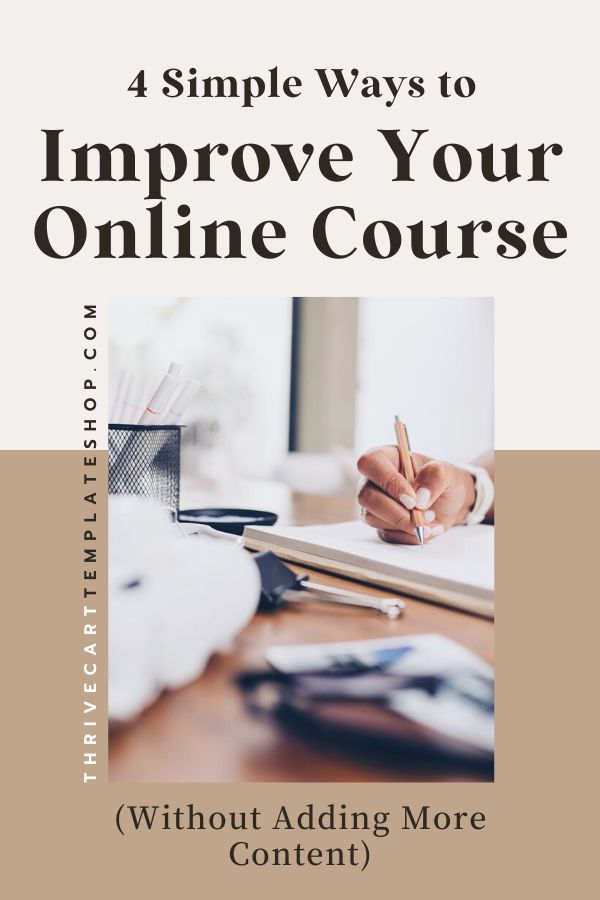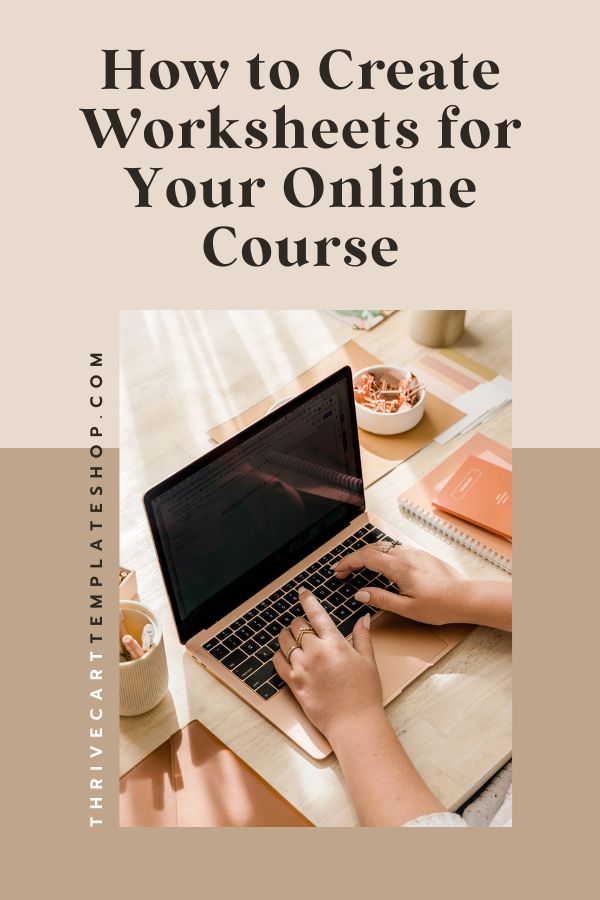Digital Workbook: 5 Mistakes to Avoid When Creating Your First Fillable Workbook

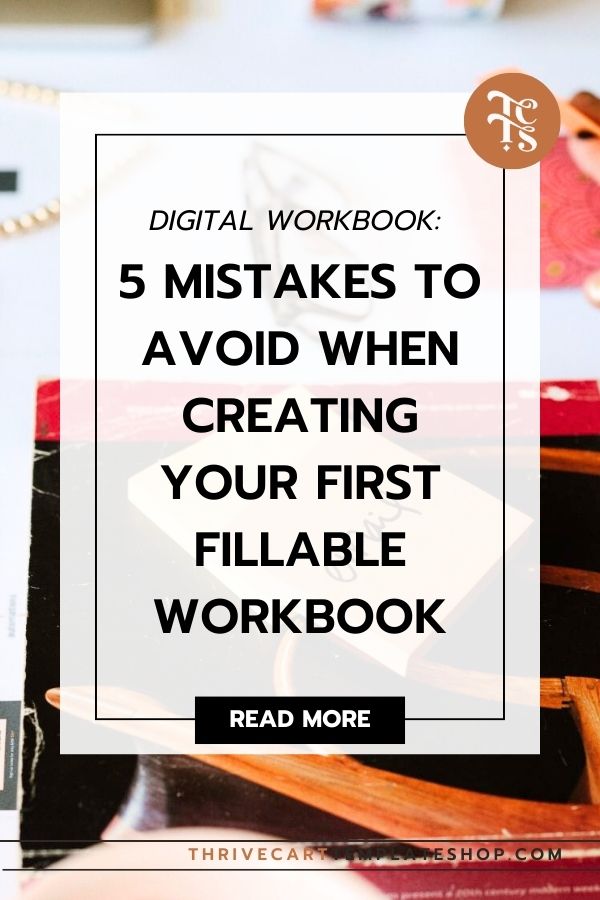
Creating a digital workbook is a fantastic way to engage and educate your audience, whether it’s for a course, a digital product workbook to sell, or any other educational project. But, let’s be real — there are a few bumps in the road you’ll want to avoid. From skimping on design to forgetting about interactivity (being able to interact, engage, or populate info into the workbook), these missteps can make your workbook less effective.
Let’s dive into five common mistakes to avoid when crafting your first digital workbook. This isn’t just about dodging mistakes — it’s about making a workbook that genuinely shines and helps your course students hit their goals.
Mistake 1: Overlooking Usability for Workbook Design
Don’t Sacrifice Functionality for Looks
It’s tempting to focus on making your workbook look amazing. While a pretty workbook design can attract users, it won’t hold their interest if it’s hard to use. A cluttered interface, inconsistent design, confusing navigation, hidden features, and long load times can all frustrate users. Listen, we all love a beautiful, luxe-looking Canva PDF, but frankly, it’s not worth much if that’s all it is, a flat, unusable PDF.
Keep your digital workbook simple and functional. Your workbook should be easy to navigate and use — beauty should come from how well it works.
Here are some specific pitfalls to avoid:
Cluttered Interface: A visually stunning design can become counterproductive if it overwhelms users with too much information or too many elements at once. This can obscure essential features and content, making the workbook challenging for your course students to navigate.
Inconsistent Workbook Design: Variability in layout, typography, and color schemes across different sections can confuse users. Consistency in design elements helps build intuition and familiarity, enhancing the overall user experience. And as a bonus, keeping things consistent and cohesive means way less design choices you need to make, making the whole thing easier and faster to create.
Unclear Navigation: If users struggle to find their way around the workbook due to poorly designed navigation, their learning experience is directly impacted. Navigation should be intuitive, with clearly labeled sections and logical transitions. Even better? Make your table of contents or button elements clickable!
We can create more effective and user-friendly digital workbooks by focusing on these common usability issues. Ensuring that functionality is not sacrificed for aesthetics is essential in developing a product that is both beautiful and practical.
Mistake 2: Ignoring Easy Updates and Maintenance
Why Google Docs Rocks
Google Docs is your friend here. It’s perfect for real-time collaboration, accessible from any device, and automatically backs up your work. Tools like Canva are great for static designs, but updating them can be a hassle, and frankly, once someone downloads that PDF you designed in Canva, its out of your hands. You can no longer edit or update it. With Google Docs, updates are instant and straightforward, saving you time and headaches.
Want to learn how to create a workbook using Google Docs? Click here to get all of the deets to creating an on-brand fillable workbook your students will love!
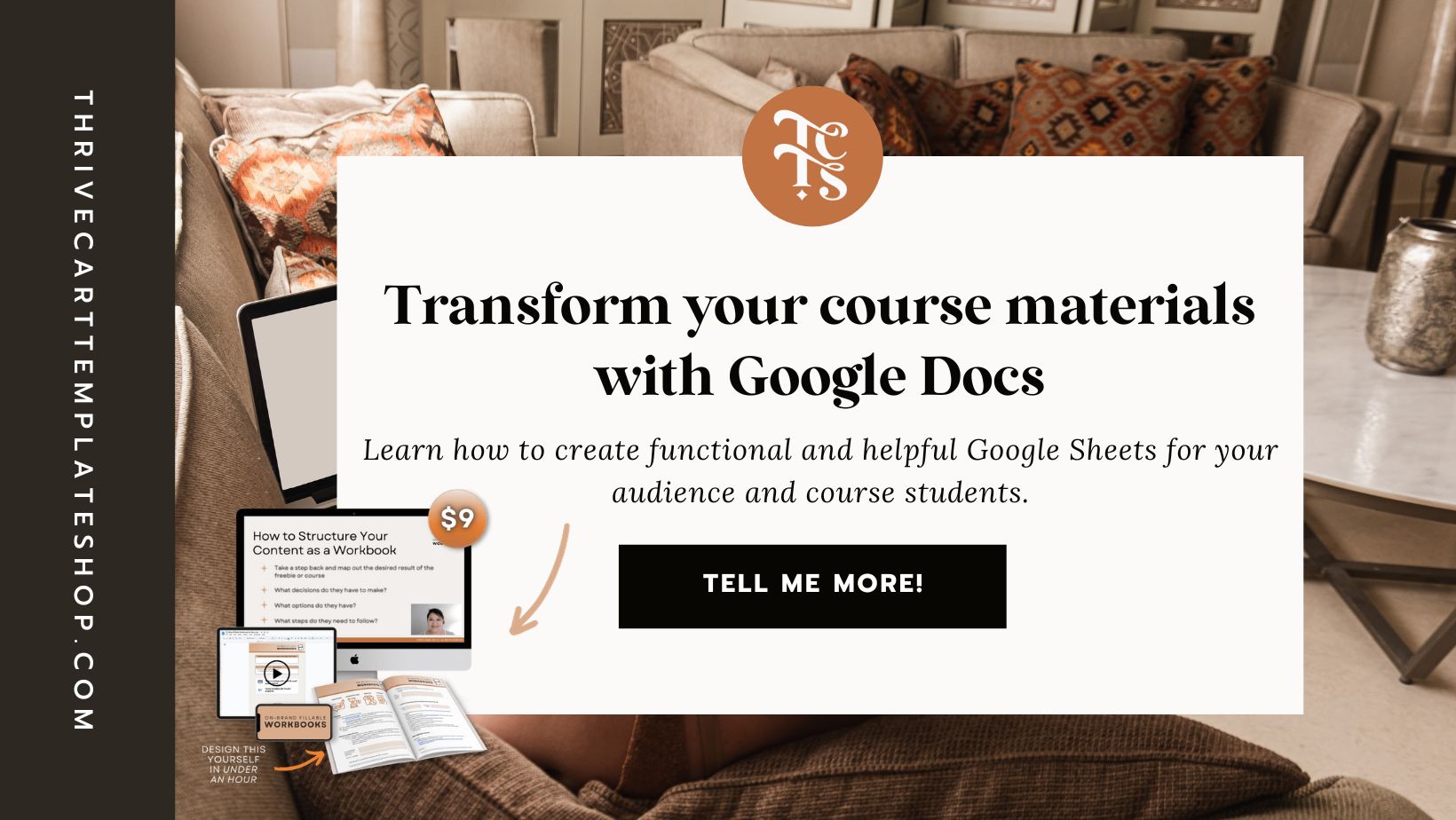
Google Docs vs Canva Digital Workbooks
Benefits of using Google Docs for editable workbooks:
Real-Time Collaboration and Updates: Google Docs allows multiple users to work on the same document simultaneously. Changes are reflected instantly, ensuring all collaborators are always accessing the most current version of the workbook.
Accessibility Across Devices: With Google Docs, your digital workbook is accessible from any device with internet connectivity, even if they don’t have the Docs app installed on their mobile device. This flexibility is crucial for students and educators who may switch between devices.
Automatic Backup and Recovery: Changes in Google Docs are saved automatically, reducing the risk of data loss. Additionally, past versions of documents are preserved, allowing users to revert to earlier versions if necessary.
On the flip side, platforms like Canva, while visually appealing, pose challenges for easy updates:
Limited Update and Maintenance Flexibility: Unlike dynamic platforms like Google Docs, the static nature of PDFs created in Canva means that updates aren’t reflected in real-time across all versions of a document. Users must manually replace old versions with new uploads, which can be time-consuming and prone to error.
No Real-Time Collaboration: Canva does not support real-time editing by multiple users, which can hinder teamwork and delay updates. Now, this is based on my personal experience. I have worked in the same Canva project at the same time as a team member, but when we both work on the same design, Canva freaks out.
Restricted File Management and Backup: Canva provides limited options for file backup and recovery. Users cannot access a comprehensive version history, which poses risks if changes need to be undone or files are lost.
Mistake 3: Not Optimizing for Both Print and Digital
Think Print-Friendly
Even in the digital age, print isn’t dead. Your workbook should work both ways.
Design with minimal ink use, provide ample space for notes, and be sure margins are printer-friendly. Make sure your content is engaging and accessible in both formats — use visuals, clear hierarchy, and interactive elements that work online and on paper.
Here’s how to balance both in your digital workbook:
Minimize Ink Usage: Design with home printing in mind. Opt for designs and fonts that require less ink, especially for users who may print materials themselves. This approach not only makes printing more feasible but also more economical for the end-user.
Functional Layouts: Make sure there’s ample room for users to write answers or notes, and generous (min. 1”) margin. Overly cramped designs or insufficient space for user input can frustrate and deter engagement. A functional layout is as critical as an attractive one.
Mind the Margins: Standardize margins to accommodate for binding or hole-punching without compromising content. A common oversight is designing right to the edge, which can lead to content being cut off during the printing process. I like to leave at least 1” of margin around the text for notes, takeaways, and doodles.
Editable Fields: For worksheets intended to be filled out, incorporate editable fields that users can type into before printing. This feature caters to those who prefer digital interaction but may need or want a printed copy.
Make Sure the Content is Accessible and Engaging in Both Formats:
Visual Engagement: Use a mix of text, images, and videos to maintain high engagement levels. Visual content is not just for digital platforms; it also enhances printed materials by breaking monotony and providing clearer explanations. Charts, if applicable, would be great too!
Clear Hierarchy: Adopt a clear hierarchy in your content layout, just like print media does. Start with a compelling headline, followed by an engaging opening visual, structured copy, and smaller visuals or pull quotes. This structure aids in maintaining attention and guiding the reader through the content.
Interactive Elements: While interactive elements like checkboxes or fillable sections shine in digital formats, consider how these can be translated into print. Instructions for interactive elements should be clear, whether the user engages digitally or on paper.
List and Bullet Points: Use lists and bullet points to break up text and make content easier to scan, both online and in print. This formatting choice helps with readability and also aids users in quickly finding the information they need.
Mistake 4: Failing to Brand Your Workbook
Make It Yours
Your digital workbook isn’t just a tool; it’s a piece of your brand.
Use your brand colors, fonts, and logo consistently throughout. A strong, cohesive brand presence builds trust and sets you apart. But don’t go overboard — balance your branding with usability to keep your workbook practical and easy to use.
Here’s how to incorporate your brand:
1) Add Your Logo, but keep it relatively small
2) Add a Link to Your Website (written out for print) in the footer of every page
3) Keep the colors and overall aesthetic aligned with your brand
Trust is the cornerstone of any successful brand. A digital workbook that clearly communicates your company’s mission and values through its design and content sets expectations and fosters trust with your audience.
Tips for Incorporating Brand Elements Without Compromising Usability:
Use a Brand Book as a Guide: A brand book, or brand guidelines, helps you maintain consistency across all branded materials. It outlines your brand’s personality, including its history, visuals, voice, and mission. Referencing this guide can help maintain a cohesive brand image throughout your digital workbook.
Visual Elements on Your Brand Board: Include essential visual elements such as your logo, color palette, fonts, and any patterns or icons on your brand board. This single file is a quick reference to help you stay on brand and cohesive as you design.
Consistency is Key: Make sure your digital workbook maintains a consistent look and feel that aligns with your brand. This includes using the same color schemes, typography, and imagery styles across all sections. Consistency makes your brand easily recognizable and reinforces its identity.
Balance Branding with Usability: While it’s essential to incorporate your brand’s visual elements, it’s equally important to maintain usability. Avoid over-branding, which can distract from the content and hinder the user’s learning experience.
Aim for a workbook design that enhances rather than detracts from the workbook’s educational value.
Mistake 5: Missing Out on Interactive Elements
Interactive elements like checklists, diagrams, and tools can make your workbook much more engaging. These features encourage active participation, helping learners retain information better. Make sure every interactive element adds real value, pulling the reader in and helping them take action, and can definitely help with your educational goals.
How to Incorporate Interactive and Engaging Elements:
Interactive elements such as checklists, diagrams, and tools make learning more engaging and empower students to actively participate in their educational journey.
For instance, adding clickable checklists within a digital workbook allows learners to track their progress effectively. Diagrams, especially interactive ones, help students to visualize complex information, making difficult concepts easier to grasp.
Additionally, tools like interactive sliders or decision trees can simulate real-life scenarios, making taking action easier and less draining.
By thoughtfully integrating these elements, we make sure that the workbook remains an effective educational tool, rather than just an assortment of engaging features.
Want to Learn How to Create Worksheets and Workbooks in Google Docs?
If you’re now itching to recreate your PDF worksheets and workbooks into handy Google Docs, I created an actionable training just for you! On-Brand Fillable Workbooks is for course creators who want to improve their course material by including beautifully branded fillable workbooks. I will show you exactly how to do this, and you will get access to all of my shortcuts and hacks.
Just under 4,600 people have snagged this epic training, and did I mention it’s only $9?
Here are just a few testimonials from people who have used On-Brand Fillable Workbooks to transform their course material:
“I’ve been using Docs for years and still learned at least 10 new tricks! I’m off now to transfer all of my Canva workbooks to Google Docs…”
“Took me less than an hour to take a boring Google Doc and turn it into something super engaging & action oriented for my students.”
“Snagged this in the morning, made a workbook for my training at 1:00 today.”
What About Google Sheets for Course Content?
As quickly as I created On-Brand Fillable Workbooks, I had people asking me for the Google Sheets version, and it’s now live – Spot-On Spreadsheets. You’ll learn how to create functional and helpful Google Sheets for your audience and course students.
Final Thoughts
By keeping these tips in mind, you’ll be on your way to creating a digital workbook that’s not only error-free but also a powerful educational tool for your course students.
Remember, the goal is to make something useful, engaging, and true to your brand. Happy creating!
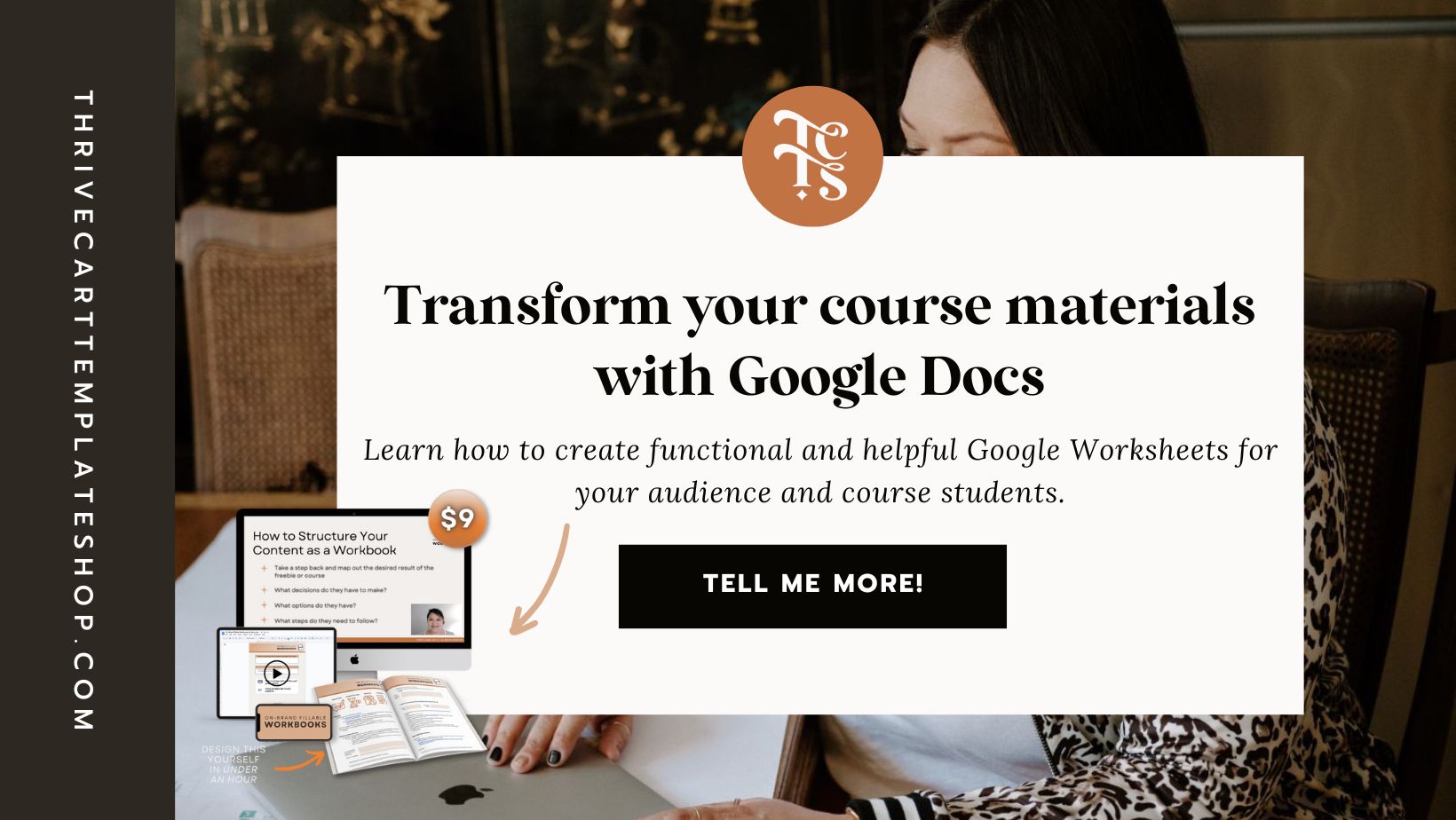
Other posts you may want to check out:
- ThriveCart and Encharge Integration Explained: Pros, Cons, and Real Talk
- What is a VSL Funnel & How to Build One in Thrivecart
- 6 Simple Ways to Improve Your Order Confirmation Page in Thrivecart
- Is Your Subscription Membership About To Violate Federal Law?
- Recurring Revenue Businesses: The Pros and Cons of This Business Model